Xtender 300: Universal Repeater Setup
This article applies to the Universal Repeater Xtender 300.
Note: Your Universal Repeater is compatible with any Operating System (O.S.), it only requires a web browser to access the configuration main page. (PE: IE, Mozilla, Chrome, Safari, etc.)
Please proceed this steps to setup you Universal Repeater:
1. Connect the Xtender 300 to the power outlet, then press the “Reset” button for 30 seconds.
2. Take the RJ-45 Ethernet cable, that came in the box with the Xtender 300. Connect one end into the network port of your Xtender (LAN/WAN), the other end, to the Ethernet port in the PC or Laptop you are using to setup the Xtender 300. Disable the Wireless connection of this PC if it is enabled before proceed.
NOTE: Steps 3 to 7 are based on WINDOWS. For LINUX all you have to do is change the IP Address of the computer, as shown on step 6.
3. Please proceed to configure your network card in your computer. Go to “Control Panel” and then choose “Network and Sharing Center”. Then select “Change Adapter Settings”.
Please proceed this steps to setup you Universal Repeater:
1. Connect the Xtender 300 to the power outlet, then press the “Reset” button for 30 seconds.
2. Take the RJ-45 Ethernet cable, that came in the box with the Xtender 300. Connect one end into the network port of your Xtender (LAN/WAN), the other end, to the Ethernet port in the PC or Laptop you are using to setup the Xtender 300. Disable the Wireless connection of this PC if it is enabled before proceed.
NOTE: Steps 3 to 7 are based on WINDOWS. For LINUX all you have to do is change the IP Address of the computer, as shown on step 6.
3. Please proceed to configure your network card in your computer. Go to “Control Panel” and then choose “Network and Sharing Center”. Then select “Change Adapter Settings”.
4. In the next windows, with your mouse press right click on the Ethernet Icon (or Local Area Connection Icon) and choose “Properties”.
NOTE: You can do this with the Wi-Fi icon if your computer does not have the Ethernet icon.
5. On the window inside the LAN Properties, scroll down and choose “Internet Protocol Version 4 (TCP/IPv4)”, then press the "Properties" button.
6. Choose "Use the following IP Address" option and inmediately proceed to add the following IP numbers in the window below:
- IP Address: 192. 168.0.100
- Subnet Mask: 255.255.255.0
- Gateway: 192.168.0.1 (Xtender300 IP Address)
7. Press the “OK” button and then "Close" on the LAN Properties window.
8. Open a web browser and on the Address bar, type the Xtender 300 IP address, that is http://192.168.0.1 to access the setup page of your Xtender 300.
9. Type “admin” in the password field. Press "OK".
10. Go to “Advanced Settings”.
11. Then “Wireless Settings” – “Wireless Security”
12. Next to “Select SSID” box you will see the Xtender300 wireless name Nexxt_xxxxx.
13. Choose your “Security Mode” recommended (WPA–PSK), and in the WPA Encryption Key Type choose AES
14. Type your desired password in “Security Key”.
15. After that hit “Apply”, and your setting are saved.
16. Then go to “Wireless Extender” is next to "Wireless Security".
17. In "Extender Mode", select "Universal Repeater".
18. Press “Open Scan” and choose your wireless signal. After selection, a message will appear that says "Are you sure to connect to this AP?", press "OK". You will see your Wireless Network Name on the "SSID" Field.
NOTE: For steps 19 to 21, we suggest to verify your wireless security settings from the main router to match this security settings correctly with your Xtender300 wireless settings. If you don't know this information, you need to access the main router if this is one of ours routers Nexxt Solutions. If you are going to extend the wireless signal from the router of your ISP you will need to contact them and ask the security type.
19. In “Security Mode” choose the same wireless security you have in the main modem .
NOTE: Some ISP use WEP as security mode for the router. If this is the case, you will use SHARED in the "Security Mode", in the security wep key 1 you will add the password of your main modem, and if this password use NUMBERS and LETTERS use the code HEX instead of ACSII.
NOTE: Some ISP use WEP as security mode for the router. If this is the case, you will use SHARED in the "Security Mode", in the security wep key 1 you will add the password of your main modem, and if this password use NUMBERS and LETTERS use the code HEX instead of ACSII.
20. If you choose the security type "WPA-PSK" ( For example ), in the algorithm choose the option"AES". If you choose (Mixed WPA/WPA2 – PSK), then choose in the WPA Encryption Key Type choose agian TKIP&AES. Remember this need to be the same security type in order to work.
21. In “Security Key” type the same password you have in your main modem.
22. Press “Apply” to save changes. Your router will reboot to apply changes.
23. After reboot, we suggest to recover your Local Area Connection settings on your PC to check if Internet comes up on the Xtender. This can be done following steps 3 to 7, with the difference that on step 6, select "Obtain an IP Address Automatically" on IP address and DDNS address. Then press "OK" and then "Close" to save changes.
24. After this step, and without disconnecting the Ethernet cable between PC and Xtender 300, open a web browser and check if you can browse the internet. If yes, you will be able to connect via wireless and browse in the internet using this Xtender300 as well, using your wireless main SSID and password.
Here is a video tutorial showing all steps explained on this article:
Funte:
https://support.nexxtsolutions.com/customer/en/portal/articles/1981198-xtender-300-universal-repeater-setup

















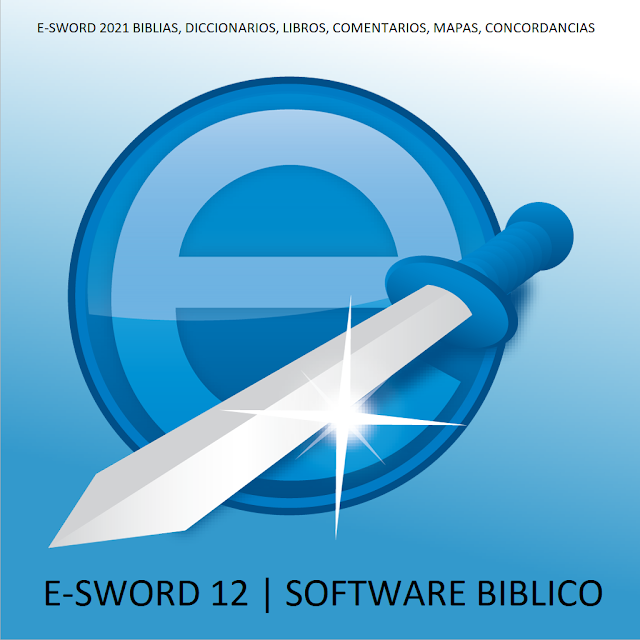


Comentarios
Publicar un comentario
Comenta sobre el tema...